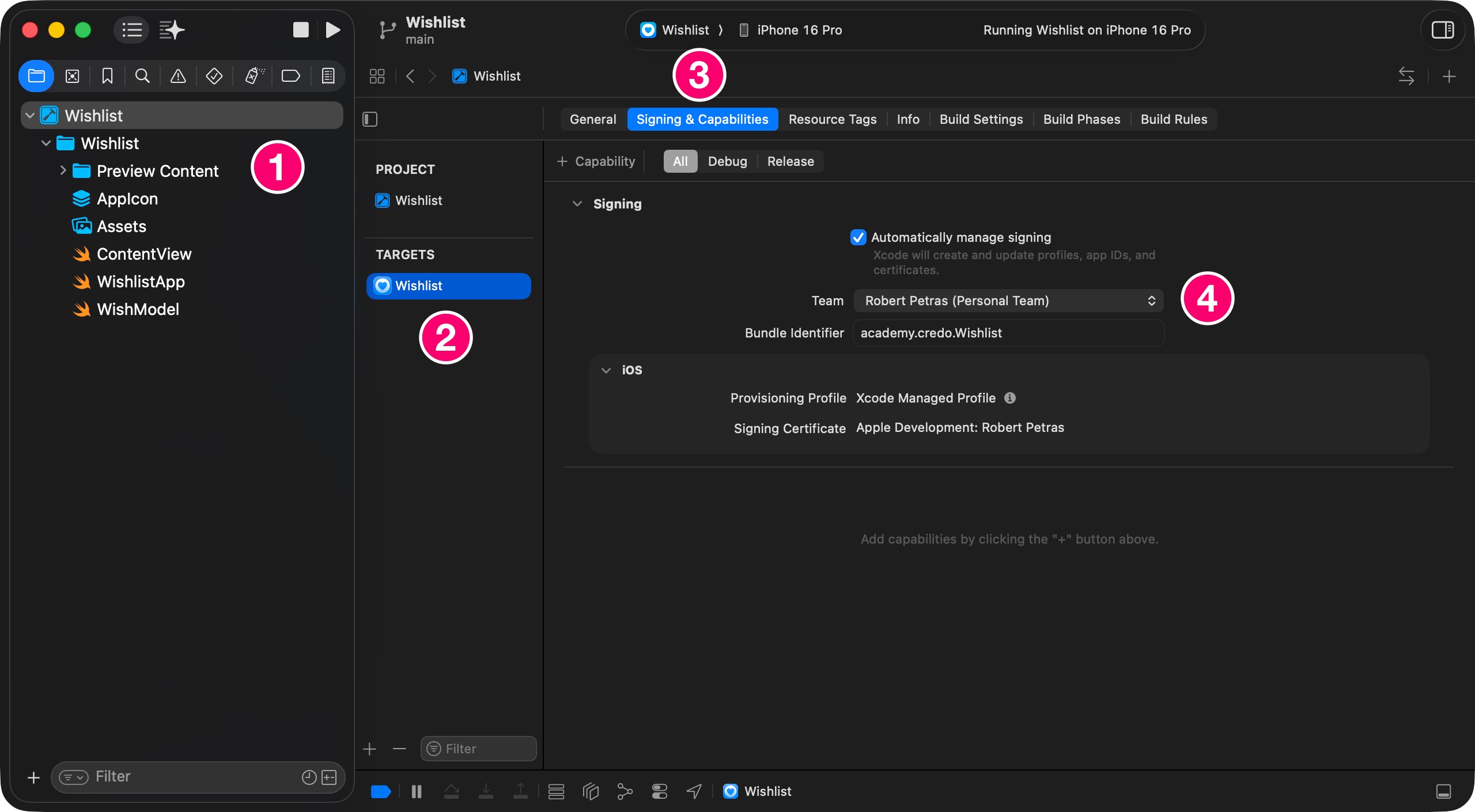Moodie is a full-fledged iOS app that measures emotions, helping us recognize and understand our feelings.
This SwiftData app demonstrates that all emotions are valid. Moodie is a fully functional SwiftUI application ready for release in the App Store.
It is a great portfolio app that shows your ability to persist and retrieve data using the powerful SwiftData framework.
You can download the provided Xcode project to your desktop. Once you have it, let’s build this SwiftUI and SwiftData app for your iPhone and iPad devices.

Learn how to master developing data-driven SwiftUI applications with the SwiftData framework from Apple.
Moodie is a practical SwiftUI app that measures emotions, helping us recognize and understand our feelings. This SwiftData app teaches how to save emotions to local persistent storage. It is a full-featured iPhone app that is ready for the Apple App Store.
After downloading the resource materials, which include the source code of the project, take some time to familiarize yourself with its content.
Explore the structure of the code, understand the key components, and review any documentation provided.
This will help you grasp how the project is organized and how to utilize the resources for your learning and development effectively.
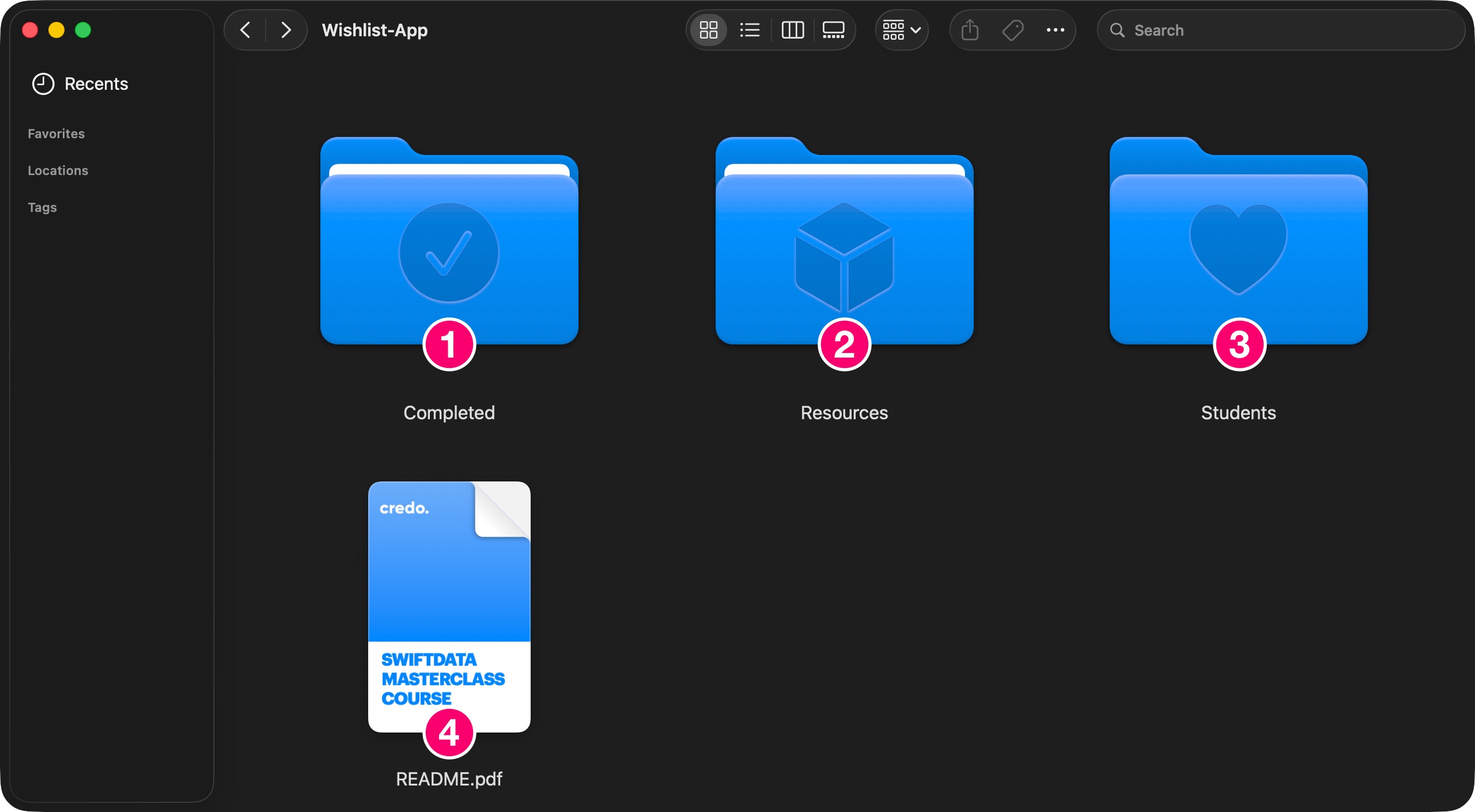
To build and run the completed Xcode project on your device, follow these steps to select your development team for the project’s target.
Open the completed project with the latest version of Xcode.
Select the top-level project in the Project Navigator.
For the project’s target, choose your team from the Team pop-up menu in the Signing & Capabilities pane to let Xcode automatically manage your provisioning profile (Steps 1 - 4).
Build and Run the project.