What kind of AI app will you develop?
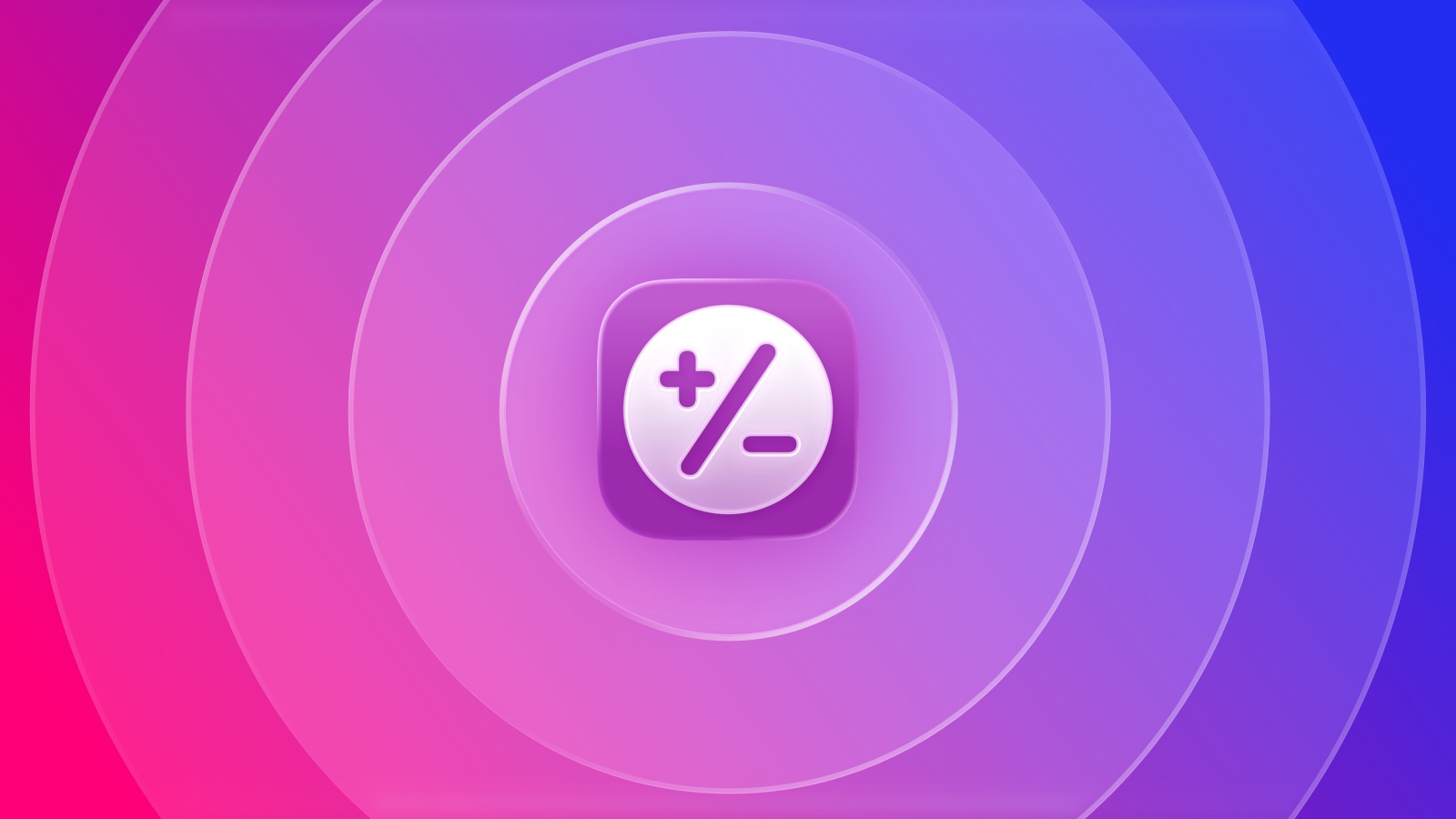
In this hands-on project, we'll build a counter app using Xcode's built-in Intelligence tool. This isn't just vibe coding for dummies since we'll follow best practices and leverage ChatGPT AI to its fullest potential.
Here’s what you’ll build in Xcode during this course:
You’ll create a polished, production-quality Tally Counter app using SwiftUI that feels at home on Apple platforms and showcases modern design and interaction patterns.
Core functionality
Persistent tally: The counter value is stored using AppStorage (UserDefaults under the hood), so your count survives app restarts.
Increment/decrement: Big, accessible plus and minus buttons let you adjust the count. The minus button smartly disables at zero to avoid negative values.
Reset flow: A dedicated reset button (and a double‑tap gesture on the number) quickly returns the tally to zero with smooth animation and feedback.
Delightful interactions
Haptics: Every key action provides light, tactile feedback using UIImpactFeedbackGenerator for a satisfying, responsive feel.
Sound effects with mute control: Tap and success sounds play on interactions. A toolbar toggle lets users mute/unmute globally, with state remembered between launches.
Animated number: The displayed count uses a “bump” animation that springs larger momentarily whenever the value changes, adding energy and clarity to interactions.
Monospaced digits: Numbers are rendered with monospaced digits to prevent visual jitter when values change.
Design and theming
Modern SwiftUI layout: Built with NavigationStack, ZStack, and VStack for clean structure and clear separation of header, content, and controls.
Glass and gradient styling: Buttons and containers use glassEffect, gradients, rounded rectangles, and soft shadows for a refined, contemporary look.
App branding: A custom logo, bold rounded type, and accent-driven color system give the app strong visual identity.
Dynamic appearance: A toolbar toggle switches between light and dark modes. The user’s preference (light, dark, or system) is stored and applied across the app.
Accessibility and usability
Large, high-contrast controls designed for easy tapping.
Accessibility labels on interactive elements to support VoiceOver users.
Smooth animations and clear states (disabled/opacity) to communicate affordances.
State management and persistence
AppStorage for:
tallyCount: the current counter value
preferredAppearance: the selected color scheme override
isSoundEnabled: the global sound on/off state
Local view state (isBumped) drives the scale animation cycle.
What you’ll practice and learn
Building responsive, animated SwiftUI interfaces with clean layout and hierarchy.
Using AppStorage to persist user preferences and app state across launches.
Applying haptics and (optionally) sound to elevate interaction design.
Implementing toolbar items and user‑driven appearance switching.
Creating reusable visual styles with gradients, glass effects, and shadows.
Adding accessibility labels and thoughtful disabled states for inclusive design.
Using onChange and gestures for interaction flows (like double‑tap to reset).
Coordinating animations with withAnimation, spring timing, and scale effects.
By the end, you’ll have a feature-rich Tally Counter that looks great, feels great, and demonstrates best practices in SwiftUI: state-driven UI, persistence, haptics, animation, accessibility, and theme customization—all in a compact, easy‑to‑extend codebase.